Users can upload documents (e.g. pdf, text, doc etc.) while cataloging
with Koha version 3.22.x. Uploaded documents store in internal directory
and the link add in 856$u tag. The main advantage is that no need to
store files in external storage places like Google Drive and Dropbox.
Little tweaks are necessary on Koha system to make available this feature. Follow the steps:
Set upload path
1. Check Koha > About Koha > System information. Check the following warning.
2. Open koha-conf.xml file with your favorite editor and place destination directory.
leafpad /etc/koha/sites/library/koha-conf.xml
Place following line below, <docdir>/usr/share/doc/koha-common</docdir>
<upload_path>/var/lib/koha/library/uploads/</upload_path>
3. Restart Apache
/etc/init.d/apache2 restart
4. Check again Koha > About Koha > System information. No warning message, if destination folder is ready,
Assign OPACBaseURL
Search for OPACBaseURL in Koha > Administration > Global system preferences
e.g. http://mgucat.mgu.ac.in
e.g. http://127.0.1.1
Add upload.pl plug-in in Bibliographic framework
Goto Administration > MARC Bibliographic Framework > Books, Booklets, Workbooks > MARC Structure
Search for Tag 856$u
Upload documents while cataloging
1. Click on the plug-in icon on 856$u field.
2. Upload file
3. Choose the file to include in 856$u field.
4. Search in OPAC for the book and see the document link appeared in the details.







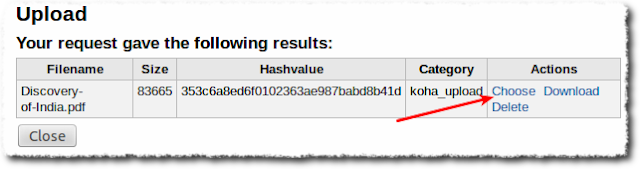
 Credit: http://kohageek.blogspot.in
Credit: http://kohageek.blogspot.in